 Outlook
97: Outlook
97:
1. Click on the Tools
menu and select Services.
NOTE: In the Services
tab, if you do not see the Internet Mail service installed,
you will have to install it. If you do see it, select the item
and click on the Properties button.
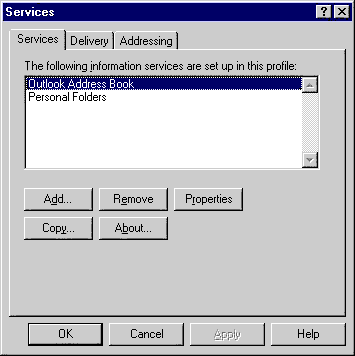
2. If the Internet
Mail service is not installed, click on the Add
button.
3. In the new window,
select Internet Email and click on the OK
button.

4. For the Full
name, enter your full name.
NOTE:
You can use whatever name you want here with both upper
and lower case letters.
5. For the Email
address, enter: username@yourdomain.com.
NOTE:
Substitute your user name appropriately.
6. For the Internet
Mail server, enter: mail.yourdomain.com
7. For the Account
name, enter your user name.
8. For the Password,
enter your password only if you want the program to save
it. This allows you to check your Email without the need
of typing in your password at the beginning of every session.
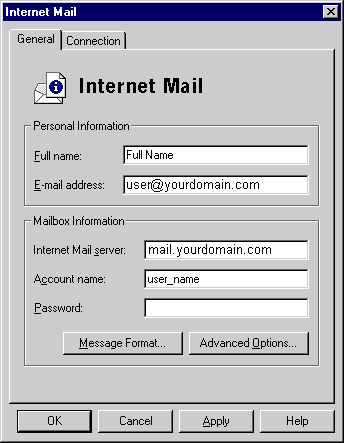
9. Next, click on the
Advanced Options button.
10. For the Forward
all outbound mail... field, enter: Your isp's smtp-server
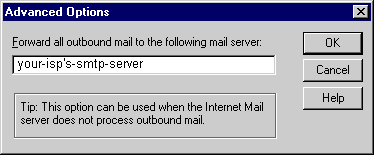
11. Click on the OK
button to return to the Internet Mail window.
12. Click on the Connection
tab.
13. Select the option
Connect using the network.
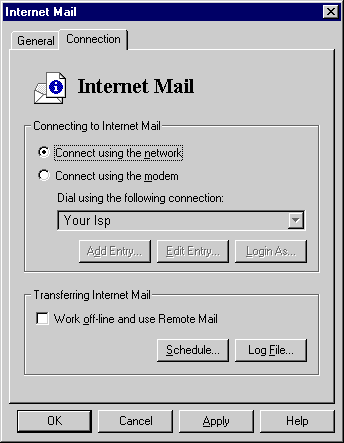
14. Click on the OK
button to finish the configuration.
15. Click on the OK
button in the Services window to return to the main
Outlook 97 screen.
 Checking Your Email
Checking Your Email
1. Click on the Tools
menu and select Send and Receive.
NOTE:
If you did not enter your password during the setup process,
a window will appear prompting you for it. Enter your password
and click on the OK button.
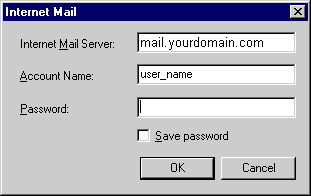
When you receive
a new Email message, it will show up in your In box
with a brief excerpt of the message.
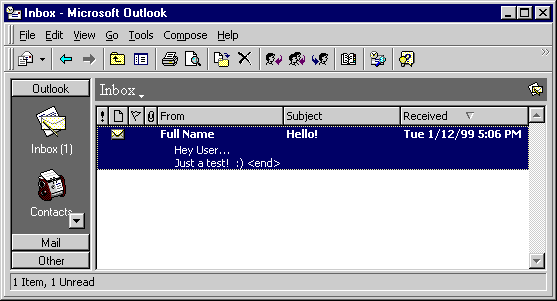
To read the e-mail, simply
double-click on the message and it will be displayed in
a new window.
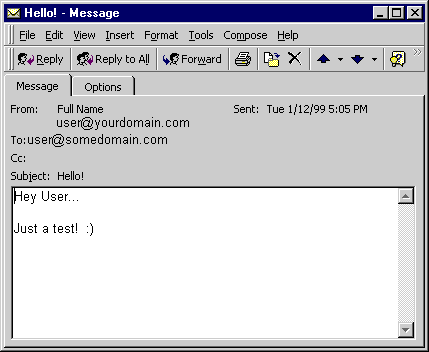
Sending
E-Mail:
1.
Click on the Actions menu and select New Mail
Message.
2.
Fill in the To field with the recipient's e-mail
address.
3.
Fill in the Subject field with the topic of
the e-mail message.
4.
Fill in the Body of the e-mail with your message.
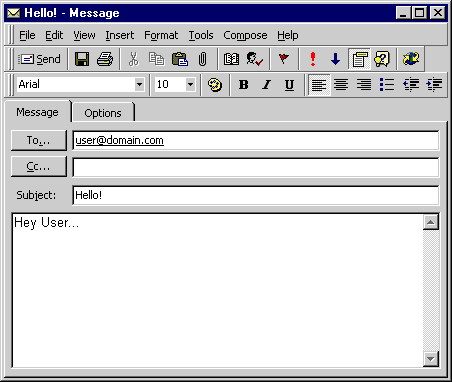
5.
Click on the Send button to deliver the e-mail.
|