 Outlook
2000 : Outlook
2000 :
1. Open the Accounts view.
Because you can set up as many mail
accounts as you want, the Internet Accounts dialog box displays
all your account information. To open it, choose Tools -->
Accounts from the menu bar.
2. Create a new account.
The Internet Accounts dialog
box has three tabs at the top. Click Mail to see only
your mail accounts. (We'll talk about the Directory Services
later.) Choose Add to start creating a new account.
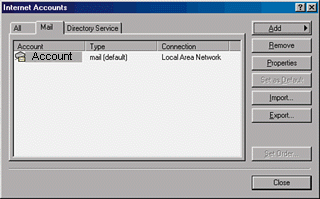
3. Answer the Wizard's
Questions.
Answer the questions on each
page of the Internet Connection Wizard, choosing the
Next button to move from one question to the next.
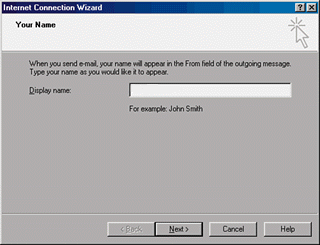
4. Enter
Your Server Names.
You may have to verify some
of the wizard's questions. In particular, your POP server
and SMTP server names are. Your pop server is mail.yourdomain.com
and your SMTP server will be the one your ISP uses. This
information is essential if Outlook is to properly connect to
your mail account for sending and retrieving mail.
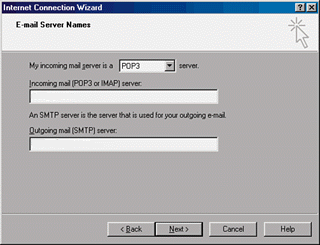
5. Enter
Your Logon Name.
In this section you will need
to enter the username and password of the account
that you are trying to check.
Example: If I want to check OneWorld@mydomain.com
the username will be OneWorld and the password will be the one
I set in the Domain Manager.
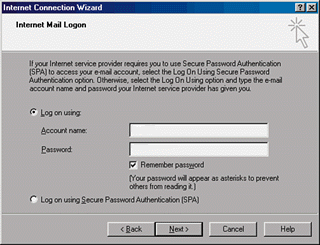
6. Choose a Connection
Select the kind of Internet
connection that your computer uses. It's often convenient to
select Connect Using My Local Area Network, even if you
use a modem to connect to the Internet.
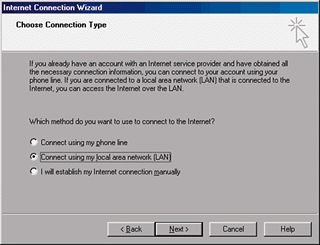
7. Set a Default Account
If you want to make your new
account the default for sending email, select the account name
and click the Set as Default button.
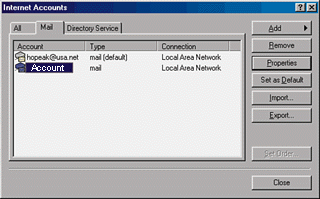
 Email Set-Up, main page
Email Set-Up, main page
|